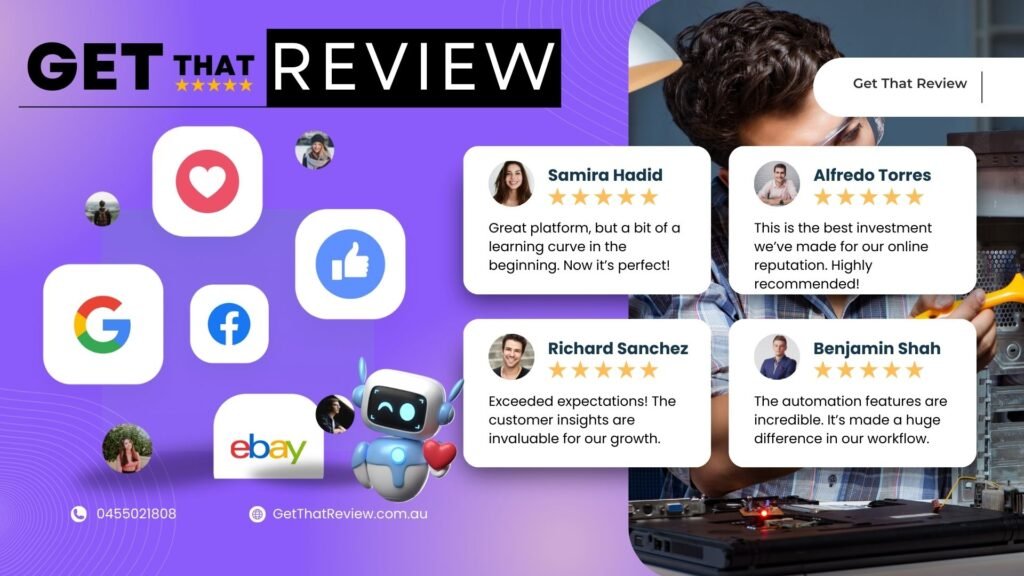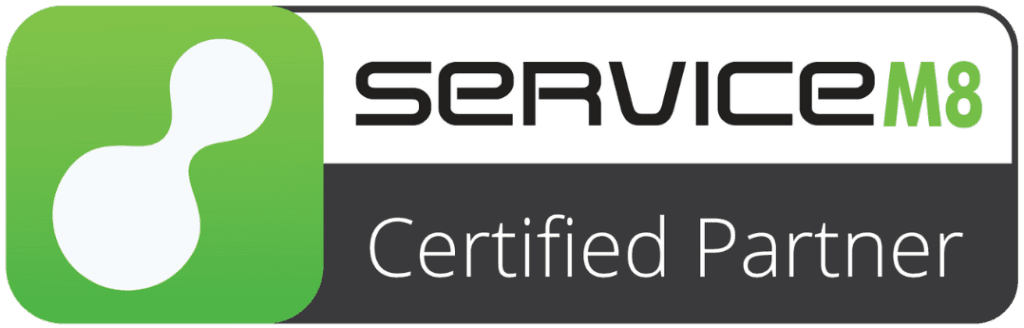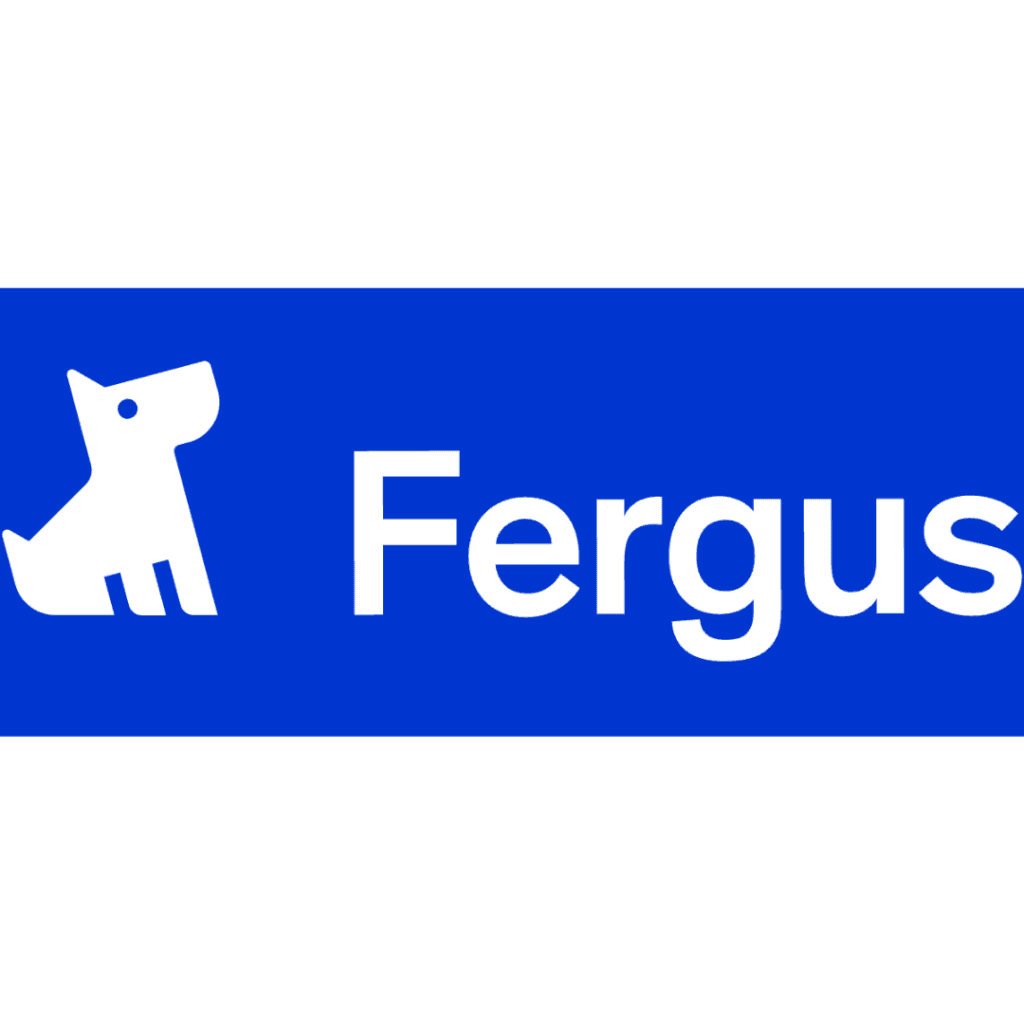Formitize offers fully customizable forms to suit your business needs. Whether you’re tweaking an existing template or creating something new, the intuitive drag-and-drop Form Builder makes the process seamless.
Steps to Edit a Form in Formitize
- Access the Web Portal:
Log in to the Formitize Web Portal. - Navigate to Templates:
- Click on Forms in the top menu.
- Select View Form Templates to view all available templates.
- Choose the Template:
Click on the name of the template you wish to edit. - Edit the Fields:
Scroll to the bottom of the Form Details page and click on the blue Edit Form Fields button. This will open the Form Builder. - Make Adjustments in the Form Builder:
- Add, remove, or modify fields using the drag-and-drop functionality.
- Organize your form with headers, subheaders, or tables.
- Use specific fields like repeatable sections or CRM integrations to optimize form functionality.
Key Features of the Formitize Form Builder
- Drag-and-Drop Simplicity: Easily add or rearrange fields within your form.
- Smart Fields:
- Repeatable Fields: Useful for sections requiring optional repeats, such as listing multiple items or areas.
- Tables: Ideal for organizing data like job details or numerical calculations.
- Labels: Include static text (e.g., terms and conditions) with placeholders for dynamic data.
- CRM Integration:
Fields can auto-populate with data from your contacts, improving accuracy and efficiency. - Form Actions:
Automate workflows by setting actions triggered upon submission, such as:- Sending email reports.
- Creating CRM tasks.
- Generating jobs or updating workflows.
Tips for Effective Form Editing
- Plan Your Sections: Use subheaders to logically group related fields (e.g., contact details vs. job specifics). This improves clarity for users filling out the form.
- Use Placeholder Data: Use the @ symbol in label fields to link dynamic data, ensuring accuracy and eliminating manual updates.
- Test Before Deployment: After editing, preview the form to ensure all fields and actions work as intended.
Example Use Case: Job Completion Form
Imagine a business that provides field services. You could customize a Job Completion Form to include:
- Client Details: Auto-filled using CRM integration.
- Job Description: Specific fields for services rendered, materials used, and time taken.
- Sign-Off Section: Add a label for terms and conditions and a signature field.
- Automated Actions: On submission, trigger an email to the client and update your CRM.
By using Formitize’s powerful Form Builder, businesses can streamline processes, improve data accuracy, and enhance team and customer interactions. Start customizing your forms today and see the difference it makes!